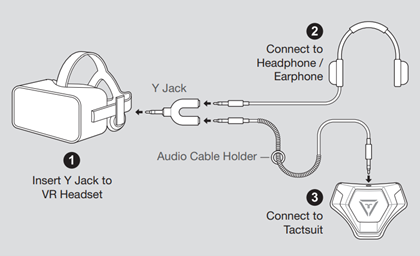Table of Contents
Tutorial
2024:02
Matthew Jordan
Getting Started with the bHaptics TactSuit X40
Overview
bHaptics Tactsuit X40 is a wireless wearable haptic vest with 40 individually controllable vibrotactile motors along the front (20 motors) and back (20 motors) of your torso. It is useful for immersion in games for PC, VR, mobile and consoles. The device fully integrates into the game and provides positional haptic feedback as well as other unique haptic patterns for each in-game action. Tactsuit X40 connects to almost all bluetooth devices and can also be connected via an audio cable to enjoy haptics based on sound effects and music. Tactsuit X40 can be adjusted with side and shoulder straps. It also contains a detachable mesh lining which can be cleaned after multiple uses.
The suit connects to a PC and mobile using bHaptics Player. You can control the play mode (In-game/Music), haptic intensity, visualization, and access to the bHaptics portal. bHaptics portal contains configurations for games such as Superhot, CS:GO, VR Chat, Half Life Alyx, and many more. You can also design custom interactions using bHaptics studio and designer, or by installing the SDKs (see support)
- HP Reverb G2
- HTC Vive, HTC Vive Cosmos Elite, HTC VIVE Focus 3, HTC Vive Focus Plus, HTC Vive Pro / Eye, HTC VIVE Pro 2, HTC Vive Cosmos
- Oculus Quest, Oculus Quest 2, Oculus Rift S
- Meta Quest 3, Meta Quest Pro
- Pico Neo 2 / Eye
- Pimax 5K Plus / Super / XR, Pimax 8K Plus / X
- PSVR
- Valve Index
Setup
For initializing the suit for the first time, plug in the charger to bring it out of sleep mode. the following additional components are needed for wired audio-haptics:
- 1 x Audio cable
- 1 x Y-jack
Powering on/off the suit
Push the power button at the back. The LED indicator will flash yellow in 3 stages. Once it turns blue, the suit is ready for pairing. Suit automatically turns off after 3 mins if unpaired. To manually power off, hold the power button for 3 seconds. Lights will turn off in 3 stages.
PC setup
- Turn on the suit and pair via bluetooth in Windows settings.
- If using bluetooth dongle:
- Insert the dongle into a USB port on your PC. Drivers will be automatically installed.
- If you have previously installed other Bluetooth drivers, open Device Manager > Bluetooth on Windows, and disable all previously installed Bluetooth drivers except ‘Generic Bluetooth Radio’, ‘Bluetooth Enumerator’, ‘Bluetooth LE enumerator’.
- In this case, do not try pairing on Windows settings.
- bHaptics Player
- Install and run bHaptics Player (see downloads)
- Right-click on the blinking device and click “Pair”.
- If the device doesn’t show, it means bluetooth is not set up properly. Reset the connection and try again.
- bHaptics Portal
- Click on the gamepad icon. It opens up the portal.
- Click on the game you want to play and install the configuration.
- Some games will require mod tool installation. You can find the guide by clicking “i” icon from each game page.
Console and mobile
To connect via console or mobile a Y-jack, audio cable and wired headphones are needed.
- Connect a Y-jack into the phone/console/controller. Plug your headphones into one port and connect an audio cable from the Y-jack to the Tactsuit.
- To configure haptic settings, install bHaptics Player app on your smartphone.
- Turn on the suit.
- Pair your phone to the suit using the Player app without removing audio connection.
- Tap “Audio-to-Haptic” from the bottom menu.
VR setup
Available for Steam VR and Meta Quest (see getting started)
The LED indicators at the back have various modes, each with a specific meaning. See manual page 8
Usage
bHaptics Designer
bHaptics Designer is a web-based haptic feedback designer. It can be used to create and integrate custom haptic patterns into your content. All you need to do is simply click and drag between feedback points. This tool will help you minimize development time and effort significantly. See designer tutorial. Needs login.
bHaptics Studio
bHaptics Studio is geared towards audio-based haptics. You can create or edit the profile by selecting the range of frequencies, threshold and activation area of the vest to feel the sound. Needs login. See studio tutorial
SDK
The SDK contains a big library of haptic effects. SDKs are available for - Unity, Unreal, C++, C#, Python, Javascript, Android. See installation steps for each at SDK.
Links
Documents
- Tactsuit manual: https://www.bhaptics.com/docs/manuals/tactsuit-x-manual-en.pdf
- bHaptics downloads: https://www.bhaptics.com/support/download
- bHaptics SDK: https://www.bhaptics.com/support/developers
- Tactsuit getting started: https://www.bhaptics.com/support/getting_started
Videos
- Overview by bHaptics: https://youtu.be/0PBbQLPwyd4
- bHaptics Designer Tutorial: https://youtu.be/Pyq9GHdchzc
- bHaptics Studio Tutorial: https://youtu.be/W2eMnOoI7o0